Every year, many of our parents do their best to stay up-to-date on all the school work at FMS. Parents make sure to check Skyward for their children, email teachers with concerns, and ask their children what types of things are going on at school. We love that our parents are staying so connected to school, however, we also know that at times it can be very challenging for our parents to know where to look for information on the day-to-day happenings in class.
Below, are four tips that we have for our parents on how to stay connected to the daily activities happening in our classrooms.
Tip #1: Google Calendar
Using your child's Chromebook, have him/her login and open up Google Chrome. In the upper right hand corner there are nine dots that make up a square. Click this. Scroll down until you see this image:
Once you click on this image, you will see your child's Google Calendar.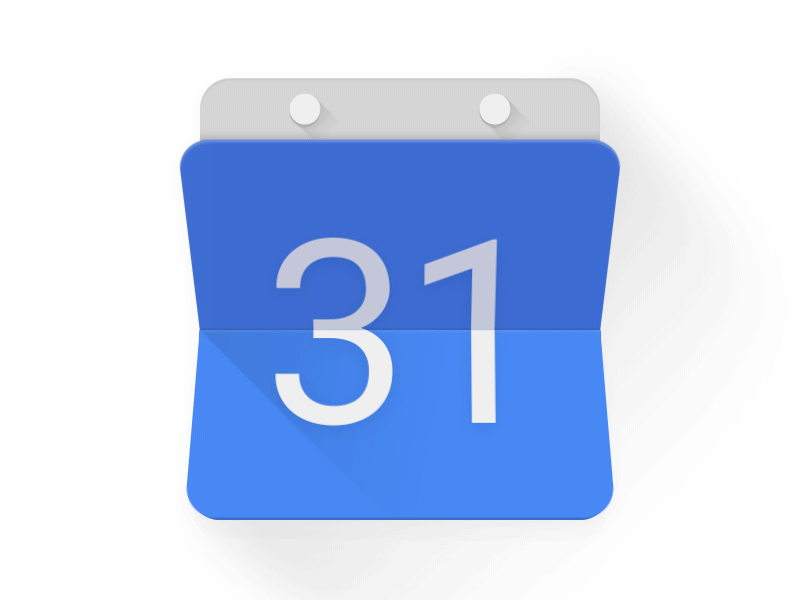
Use Google calendar to access any pre-assigned tests/assignments by the teacher, or to add in any assignments/reminders needed to help your child be as successful as possible. Simply click on the date you want to assign something to and you can add in all information once you have clicked the date.
Tip #2: Google Classroom
This is a KEY piece of the puzzle for our parents, students, and teachers. Students access each of their Google Classrooms in the middle school every day. To access your child's Google Classroom, sit down with them and ask them to login into their Chromebook. In the upper right hand corner there are nine dots that make up a square. Click this. Scroll down until you see this image:

This is your child's Google Classroom page. Once they are on this page, you will see all classes that your child has joined. For this year, make sure they have archived all older Classrooms and only have their active classrooms running. This will just help to keep things organized. To archive a class, click on the three verticle lines in the top right corner of the classroom you want to archive. The fourth word down says "archive", click this and the class will be stored away.
This is the "hub" of each of our classrooms in the middle school. Daily agendas, absent work, assignments, and our daily news feed for each classroom will be included here. It is a good idea to open this up with your child at least 2-3 times a week to keep track of each class.
Tip #3: Emailing Teachers
Emailing your teachers is definitely a huge tip for success at the middle school. All students have been taught how to email their own teacher, and have practiced email etiquette. One thing we try and encourage parents to do in the middle school is push your child to be more independent. Instead of having a parent email us, we would actually prefer to hear from our students. We ask that parents sit down with their children to type the email together, and have your child practice emailing their teachers regularly with questions and concerns.
Tip #4: Google Keep
All of our middle school teachers also introduced a planner tool to students called Google Keep. This is a sticky note tool that any student can access through their Chromebook by typing "Google Keep" into their Google search bar or by going to the nine dots in the upper right corner of their Google Chrome browser page and clicking on the image below:

Also, here is a link to a great tutorial on how to use Google Keep to keep track of assignments, organize thoughts, and take notes electronically.
We hope these tips help parents and students to better understand where and how to find information about school, as well as help our students to better track and record information at school. If you or your child ever has additional quesitons about accessing information about school, don't hesitate to contact us!

